In this blog post, I’m going to showcase the automatic backup setup of an OpenMediaVault based NAS I’ve recently committed. I’ll showcase how fairly painlessly I set up OMV to start the backup server remotely via WoL, sync the latest changes, and gracefully shut it down. This post isn’t a how-to, but if you have minimal technical skills, you should be able to figure most of the stuff out on your own.
Energy Efficient Backups: The Concept
I’ve recently set up a Raspberry Pi 5-based OpenMediaVault NAS server for my parents. The NAS has been doing great. It features two 1TB drives running in RAID 1, but as I had the chance to recently taste it by myself, RAID ain’t backup. …so I had to figure out the least painful way of doing backups.
Doing Backups the Meh-ish Way
The way I used to do it before was that once every few months, I just plugged in a portable USB hard
drive. That worked okay, it even saved my parents’ data last time. The issue, however, was that it
was a tedious process. I had to go to the basement, plug in the hard drive, run rsync, wait for it
to finish, remove the drive, etc. The worst part, though, was remembering to actually do the backup.
I decided to change that and fully automate the process.
What’s Efficient About It?
Being the onion I am, I decided not to buy any more computers I don’t need and instead utilize what I already have. And it just so happens that I own an Intel i5-4590 based PC built from random parts, including an almost new power supply, a mismatched 12GB of RAM, a busted HDMI port, and more importantly… A free SATA slot!

The only thing special about that machine is that it’s my brother’s first PC (or what’s left of it), which he refuses to sell since it’s worth pennies. Other than that, it’s just a pile of random parts that happen to make a working computer. I used it as an OctoPrint server and for ripping CDs, but since I’ve got no more CDs and my new printer has a built-in server, it now stays unused. Fun fact: it’s got a nickname, “open-tany”, from the Polish “opętany”, which roughly translates to “possessed” or “cursed”, since it was always moody (yes, I know it’s a computer).
I know what ya thinkin’.
Oi m8, ya stole that ancient garbage from a museum? Run this for a month or two and you’ll spend on electricity more than it’s worth.
…and you’d be right, but…
What if I could boot it just to perform a backup once a month, then shut it down immediately after, and do all that without any intervention on my side?
Sounds noice, innit? …and the best part is, it’s fairly easy to do.
Setting Up the Target
Mounting the Hard Drive
First of all, I needed storage for the backup. I bought a WD BLUE WD10EZEX 3.5” 1TB (same size as
my RAID 1 array) hard drive and slapped it inside the case.

It’s not a NAS-grade drive by any means, but my logic is that it should withstand 12 boots and write
operations a year. Then it was just a matter of creating a mount point for the drive like
/srv/BCKP_HDD, partitioning and formatting it, setting up an fstab entry so it is mounted
by default, and finally assigning user ownership of that directory. Ideally, you’d want to
create a dedicated user just for backups, but I live by the rule “safety third, security fourth”
or something like that. Jokes aside, I should be fine as long as access to the NAS isn’t
compromised.
Setting Up WoL
WoL stands for Wake on LAN. There’s all that lore about how the computer isn’t really off but in a “soft off” ACPI sleep state, hence probably the “wake” in the name. For mortals, however, we can just say WoL allows for turning on a remote PC over a local network. It works by the host sending a “magic packet” to the target, and then tiny gnomes living in the NIC of the target use it as fuel to power on the PC. (I might have made up that last part…)
This protocol is very common even in consumer-grade PCs, to the point that the lack of it may be considered a deviation.
WoL needs to be enabled both in the OS and in the BIOS/UEFI. On the software side, you can check if
your NIC is WoL-capable via ethtool. If it is, enable it using something like nmcli (Debian
default) and that should be it.
Firmware settings vary from OEM to OEM. On my motherboard, which is slightly more business-oriented, I just had a plain “Enable WoL support” (or something similar) option and that was it. For other OEMs, getting WoL working might be tied to PCI power settings in certain sleep states. I’d love to say “consult your motherboard manual,” but unfortunately, it’s often a matter of figuring it out yourself or googling to see if someone else has tried it.
After enabling WoL in both the OS and firmware, the next step was learning the target’s MAC
address. I ran tcpdump on the target and then ran wakeonlan <mac> to see if the WoL packets were
being delivered, and they were. Then I tested it properly by actually turning off the target. That
worked too.
Allow Non-Root Shutdown
On Linux, you often need root (sudo) privileges to shut down the machine, so I had to grant my
non-root user permission to execute the shutdown command. I simply ran visudo and gave my user
access to the systemctl poweroff command.
timax ALL=NOPASSWD: /bin/systemctl poweroff
I admit, this is more of a trick than a real solution. It still requires using sudo, but no longer
asks for a password. It is a case of root privilege escalation. With this set up, I can run all the
backup commands and then shut down the PC from a non-root account.
OS?
I’m running Debian 13 on the target, but the OS itself doesn’t really matter. The only requirement
is having the rsync utility installed.
Setting Up the OMV Host
This is where the fun begins. OpenMediaVault obviously supports various types of automatic backups, but it doesn’t support WoL in automated backup workflows. This meant I had to cheat… gracefully.
What does “gracefully” mean? It means that rather than doing some shell hack jobs, I tried to utilize OMV workflows and do most of the setup through the web UI. You’ll see what I mean as we go along.
Creating and Exporting SSH Key Pairs
The first step for this setup to work is creating SSH key pairs and exporting the public key to the
target. In OpenMediaVault, keys are used per rsync job rather than per user, as you might be
used to. This means you can have multiple key pairs for different rsync jobs.
To create an SSH key pair, it’s sufficient to go to System -> Certificates -> SSH and create a
new certificate (Ed25519 in my case). The
documentation
states that the public key can be found at:
/etc/ssh/openmediavault-<uuid_suffix>.pub
Sure enough, if I look at the directory contents, I get:
timax@naspi:/etc/ssh $ ls openmediavault*
openmediavault-776a9d92-8c0f-4ad7-8cae-f2d699c4c3ab openmediavault-776a9d92-8c0f-4ad7-8cae-f2d699c4c3ab.pub
timax@naspi:/etc/ssh $ cat openmediavault*.pub
ssh-ed25519 AAAAC3N... open-tany
Then it was just a matter of copying that public key to the target for my user.
ssh-copy-id -f -i openmediavault-776a9d92-8c0f-4ad7-8cae-f2d699c4c3ab.pub timax@open-tany
Bada bing, bada boom, I can now execute rsync (not all jobs, but more on that later) on the target.
Creating a Rsync Job
rsync is a utility for synchronizing files across systems. Its party trick is that instead of
performing a full copy each time, it only copies the difference. OMV supports rsync, so that’s
what I’m using.
To create an rsync task, go to Services -> Rsync -> Tasks and create a new task.
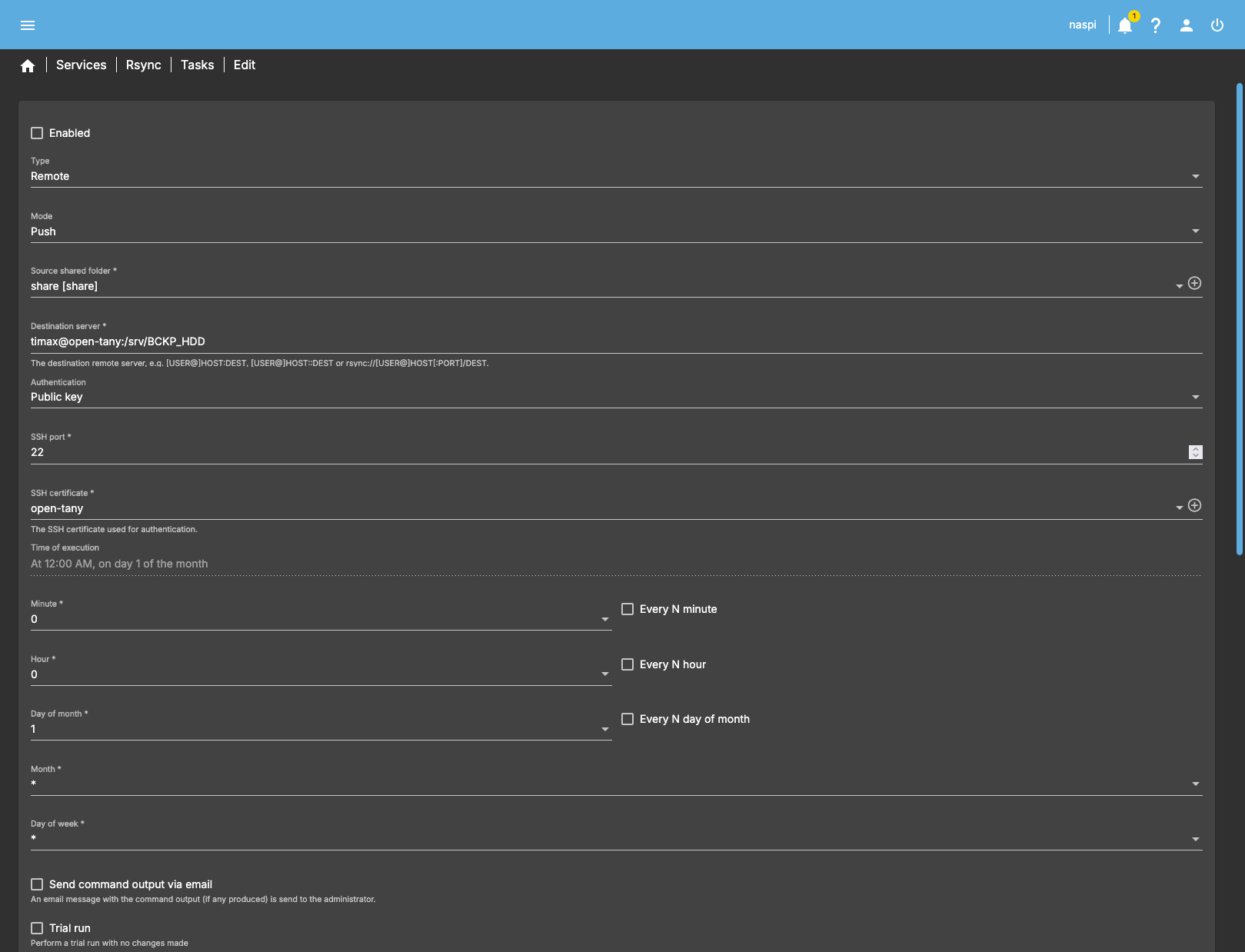
Setting up an rsync job is straightforward. Above, you can see part of my configuration. Key
aspects are:
- Type: Remote - to copy files across the network.
- Mode: Push - to create a backup rather than pull it.
- Source shared folder: Must point to a share.
- Destination server: This is
<user>@<server-name>:<remote path>(server name is configured in/etc/hosts). - SSH certificate: Should point to the certificate created in the previous section.
- Delete: Shall be unchecked. This way,
rsyncwon’t delete files on the target that are still on the host, which preserves backups in case of accidental file removal.
The most important thing, however, is that the job must be left DISABLED, thus the execution
time doesn’t matter. This is because rsync jobs have no way of triggering WoL to kickstart the
target backup server.
Instead, I needed to create a wrapper script that would wake up the target via WoL, execute this
disabled rsync job, and then turn off the target. Why bother creating a job in the web UI instead
of just using the CLI? The answer is manageability. This way, I can control rsync job details
directly from the web UI, have it properly listed, and avoid doing a dance of editing a zillion
rsync parameters in a script.
Creating a wrapper script
This is a wrapper script I came up with, with the help of Chat-GPT.
#!/bin/bash
PC_MAC="<redacted, sorry>"
REMOTE="timax@open-tany"
TARGET="BCKP_HDD" # remote backup directory on PC
# Load OMV helper functions (for omv_log / omv_error)
. /usr/share/openmediavault/scripts/helper-functions
# Find the rsync job file containing the target string
RSYNC_JOB=$(grep -l "$TARGET" /var/lib/openmediavault/cron.d/rsync-*)
if [ -z "$RSYNC_JOB" ]; then
omv_error "No rsync job found targeting $TARGET"
exit 1
fi
# Extract SSH identity file path from rsync job definition
SSH_KEY=$(grep -oP "(?<=-i ')[^']+" "$RSYNC_JOB")
if [ -z "$SSH_KEY" ]; then
omv_error "Could not extract SSH key from $RSYNC_JOB"
exit 1
fi
omv_log "Waking up PC..."
wakeonlan "$PC_MAC"
sleep 30
omv_log "Running OMV rsync job: $RSYNC_JOB"
sudo "$RSYNC_JOB"
if [ $? -eq 0 ]; then
omv_log "Rsync job targeting $TARGET completed successfully. Shutting down PC..."
ssh -i "$SSH_KEY" "$REMOTE" "sudo systemctl poweroff"
else
omv_error "Rsync job targeting $TARGET failed, skipping shutdown."
exit 1
fi
The flow is more or less like this:
- Source the OMV built-in helper functions script to use internal logging.
- Look up the
rsyncjob that contains the matching target directory name (docs show where to findrsynccronjobs). - Extract the SSH key name from the
rsyncjob. This ensures the same key pair is used for the target, so we can later execute the shutdown command. Remember, keys are not assigned to a user. - Wake up the PC and wait 30 seconds for it to boot.
- Execute the
rsyncjob by running the job file. - Finally, shut down the target PC on success.
In case you’re wondering, here’s what the rsync job file looks like.
#!/usr/bin/env dash
# This file is auto-generated by openmediavault (https://www.openmediavault.org)
# WARNING: Do not edit this file, your changes will get lost.
. /usr/share/openmediavault/scripts/helper-functions
cleanup() {
omv_kill_children $$
rm -f "/run/rsync-d0fefb5c-144d-4b4e-b7c9-57f5daf72c74"
exit
}
[ -e "/run/rsync-d0fefb5c-144d-4b4e-b7c9-57f5daf72c74" ] && exit 1
if ! omv_is_mounted "/srv/dev-disk-by-uuid-39e46b29-a857-4fd3-9b35-a56f32e2be33/" ; then
omv_error "Source storage device not mounted at </srv/dev-disk-by-uuid-39e46b29-a857-4fd3-9b35-a56f32e2be33/>!"
exit 1
fi
trap cleanup 0 1 2 5 15
touch "/run/rsync-d0fefb5c-144d-4b4e-b7c9-57f5daf72c74"
omv_log "Please wait, syncing </srv/dev-disk-by-uuid-39e46b29-a857-4fd3-9b35-a56f32e2be33/share/> to <timax@open-tany:/srv/BCKP_HDD> ...\n"
rsync --verbose --log-file="/var/log/rsync.log" --rsh "ssh -p 22 -i '/etc/ssh/openmediavault-776a9d92-8c0f-4ad7-8cae-f2d699c4c3ab'" --archive /srv/dev-disk-by-uuid-39e46b29-a857-4fd3-9b35-a56f32e2be33/share/ timax@open-tany:/srv/BCKP_HDD & wait $!
if [ $? -eq 0 ]; then
omv_log "The synchronisation has completed successfully."
else
omv_error "The synchronisation failed."
fi
exit 0
As you can see, it’s more than just plain rsync command.
Scheduling the Rsync
Now that I’ve created a wrapper script that not only performs the backup but also wakes and shuts down the target machine, I needed to restore the ability to schedule when it should be executed. Luckily, OMV supports this by default.
I created a simple scheduled task under System -> Scheduled Tasks. I enabled it, set it to
execute monthly, and in the command field, I just pasted the full path to the script, which in
my case is:
/srv/dev-disk-by-uuid-39e46b29-a857-4fd3-9b35-a56f32e2be33/scripts/wake_and_sync.sh
…and that’s it. Just remember to make the script executable if you’re attempting the same.
Demo
I prepared a demo to showcase the final result.
For the demo, I executed the task (the one that triggers the wrapper script) manually and set up
the rsync job to run in “dry mode” (no actual changes). On the left side, you can see the OMV
admin panel, while on the right side, there’s a preview of the target PC booting via PI-KVM.
Summary and Sayonara
That’s it, my take on energy-efficient remote backups via WoL. While it isn’t perfect, I’m happy that I managed to rely mostly on OMV workflows to set it up. I’d hate it if it were just a cron job defined who knows where, etc. The way I’ve set it up means I can update the job via the web UI and it’ll still work, and the only thing I have to remember is that it’s triggered via a scheduled task.
That’s the penultimate step for the Pi-NAS project to be fully done. One last thing I want to do is back up the SD card the system boots from, and that should be it.